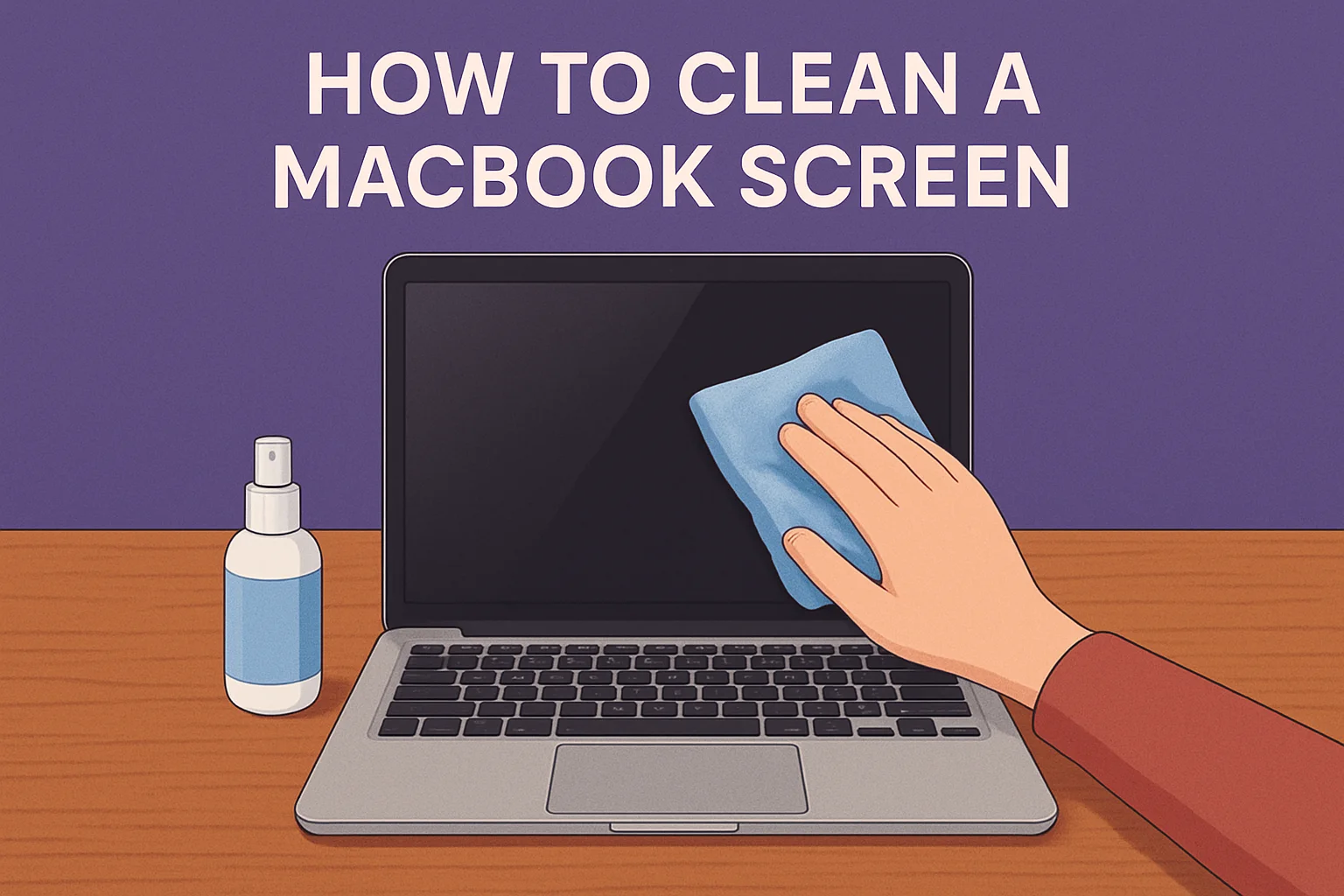Learn how to clean your MacBook screen safely and quickly. This guide gives you the best tools, step-by-step instructions, and expert tips to keep your display spotless and protected. Avoid common mistakes and keep your MacBook looking like new.
In this guide:
- Why a clean screen matters for your MacBook
- The safest tools and products to use
- Simple, step-by-step cleaning instructions
- What to avoid to prevent damage
- Pro tips for long-lasting clarity
Frequently Asked Questions (FAQ)
How often should I clean my MacBook screen?
Clean your screen whenever you notice smudges or dust. For most users, once a week is enough.
Can I use alcohol or window cleaner on my MacBook screen?
No. Never use alcohol, ammonia, or window cleaners. These can damage the screen’s coating. Use only distilled water or a cleaner made for electronics.
What’s the safest way to remove fingerprints?
Use a dry microfiber cloth. For stubborn prints, lightly dampen the cloth with distilled water and wipe gently.
Should I spray liquid directly on the screen?
Never spray liquid directly. Always apply it to the cloth first, then wipe the screen.
Can I use paper towels or tissues?
No. They can scratch the screen. Always use a soft, lint-free microfiber cloth.
Table of Contents
- Why a Clean Screen is Crucial for Your MacBook
- Essential Tools for a Spotless MacBook Display
- Step-by-Step Guide: Achieving a Pristine MacBook Screen
- Pro Tips for Long-Lasting Screen Clarity
Why a Clean Screen is Crucial for Your MacBook
Ignite Your Visual Brilliance: Your MacBook’s display is your window to the world of work, creativity, and study. A dirty screen isn’t just distracting; it actively diminishes your experience and performance.
Enhanced Visual Performance
For professionals and designers, every pixel matters. Dust, smudges, and fingerprints obscure details, distort colors, and reduce contrast. This makes precise work like graphic design, video editing, or even just reading text, unnecessarily challenging and tiring for your eyes. A clean screen ensures optimal visual clarity, allowing you to see your content exactly as intended.
Boosted Productivity and Focus
Imagine trying to concentrate on a complex spreadsheet or an intricate design project, only to be constantly distracted by smudges. A pristine screen minimizes visual noise, helping you maintain focus and boost your productivity. It reduces eye strain, making long work or study sessions more comfortable and effective.

A clean MacBook screen is essential for focused work and design precision, enhancing every visual detail.
Protecting Your Investment
Your MacBook is a significant investment, and its screen is one of its most delicate and crucial components. Regular, proper cleaning helps protect the anti-reflective coating and the display panel itself from abrasive particles and corrosive substances. Neglecting screen care, or using harsh chemicals, can lead to permanent damage, degrading your MacBook’s value and lifespan.
Essential Tools for a Spotless MacBook Display
Arm Yourself with the RIGHT Gear: Forget harsh household cleaners! To achieve a truly spotless and safe clean for your Apple 2025 MacBook 13-inch Laptop or Apple 2024 MacBook Laptop 10-core, you need specific, gentle tools.
What You Absolutely Need:
- Soft, Lint-Free Microfiber Cloths: This is your primary weapon. Use cloths specifically designed for electronics, like those found on Amazon.com. They are gentle enough not to scratch and effective at lifting dust and oils.
- Distilled Water (or specialized screen cleaner): For stubborn smudges, a very lightly dampened cloth with distilled water is usually sufficient. Some manufacturers, like Apple, recommend only water. If using a cleaner, ensure it’s specifically formulated for electronics screens and is alcohol-free and ammonia-free.
What to AVOID at All Costs:
- Paper towels or rough cloths: These can scratch your screen.
- Window cleaners, household sprays, or harsh chemicals: These contain ammonia, alcohol, or other solvents that can strip your screen’s anti-reflective coating, cause discoloration, or leave permanent damage.
- Excessive moisture: Never spray liquid directly onto your screen. Water can seep into the display or internal components, causing serious harm.
Using the right tools is paramount for a safe and effective MacBook screen cleaning experience.
Step-by-Step Guide: Achieving a Pristine MacBook Screen
Unleash the Sparkle! Follow these precise steps to safely and effectively clean your MacBook display, ensuring a streak-free, brilliant finish every time.
1. Power Down Your MacBook
Crucial First Step: Before touching your screen, always power off your MacBook and disconnect it from power. This prevents accidental inputs, protects internal components, and makes smudges and dust more visible on a dark screen.
2. Gentle Dust Removal
With your MacBook off, use a dry, soft, lint-free microfiber cloth to gently wipe away any loose dust or debris. Start from the top and wipe downwards in a single, light motion. Avoid pressing hard, as this can grind dust into the screen.
3. Tackle Stubborn Smudges (Damp Method)
For fingerprints or more persistent smudges:
- Lightly dampen a separate, clean microfiber cloth with distilled water. It should be just barely damp, not wet. Wring it out thoroughly to remove any excess liquid.
- Gently wipe the screen in a consistent, circular motion or from top to bottom. Do not apply excessive pressure.
- Pay attention to smudges, but avoid scrubbing vigorously in one spot.

A gentle, circular motion with a barely damp microfiber cloth is key to a streak-free clean.
4. Dry and Polish
Immediately after the damp wipe, use a third, completely dry, clean microfiber cloth to gently buff the screen. This will remove any residual moisture and help prevent streaks, leaving your display sparkling.
5. Inspect and Repeat (If Necessary)
Once dry, inspect your screen under good lighting. If any smudges remain, repeat the damp and dry wiping process. Remember, patience and gentleness are key!
Pro Tips for Long-Lasting Screen Clarity
Elevate Your Cleaning Game! Beyond the basic steps, these expert tips will help you maintain your Apple 2025 MacBook 13-inch Laptop or Apple 2024 MacBook Laptop 10-core screen in immaculate condition for longer.
Prevention is Key
- Wash Your Hands: Before using your MacBook, especially if you’ve been eating or handling anything greasy, wash your hands to minimize oil transfer to the screen and keyboard.
- Close Your MacBook: When not in use, close your MacBook to protect the screen from dust and accidental splashes.
- Screen Protectors: Consider a high-quality screen protector. While adding a layer, it can protect the original display from scratches and make cleaning easier.
- Clean Your Keyboard: Dust and debris from your keyboard can transfer to the screen when the lid is closed. Regularly clean your keyboard to prevent this.
Regular, Gentle Maintenance
- Daily Dusting: A quick, dry wipe with a clean microfiber cloth at the end of each day can prevent dust buildup from becoming a problem.
- Proper Storage: Store your microfiber cloths in a clean, sealed bag to keep them free from dust and contaminants that could scratch your screen. Wash them regularly (without fabric softener, which can leave residues).
What NOT to Do (Revisited)
- Don’t spray anything directly onto the screen.
- Don’t use paper products, abrasive cloths, or towels.
- Don’t use window cleaner, all-purpose cleaners, or solvents.
- Don’t press too hard.
- Don’t clean a hot screen. Allow your MacBook to cool down before cleaning.
Need help choosing MacBook? Our smart recommendation tool analyzes your specific needs to find the perfect laptop match in minutes!
Find Your Perfect Laptop Now
Final Thoughts
A perfectly clean MacBook screen is not just a luxury; it’s a necessity for anyone who demands the best visual performance from their device. By following these simple, safe, and effective cleaning guidelines, you’ll ensure your Apple MacBook continues to provide the crisp, vibrant display it was designed for.
Make screen cleaning a regular part of your MacBook maintenance routine. Your eyes, your productivity, and your MacBook will thank you!